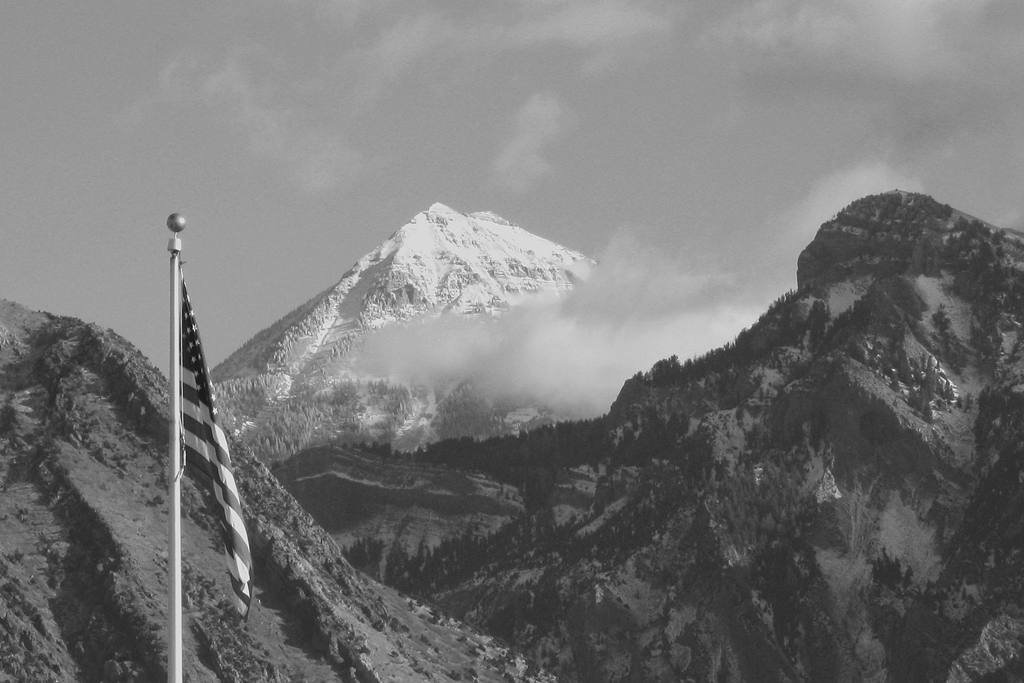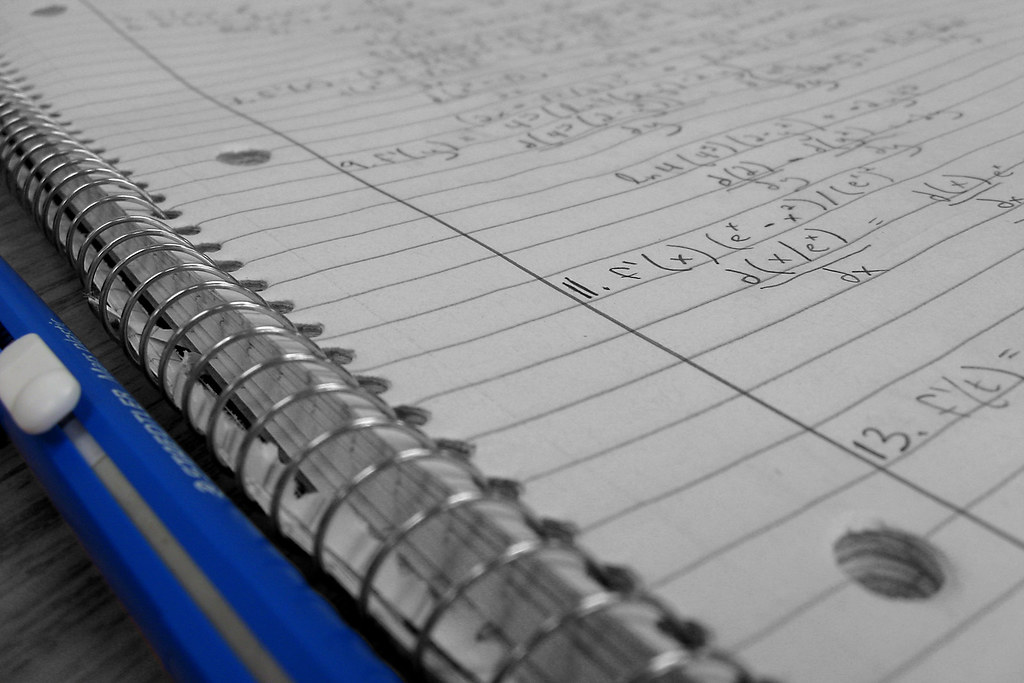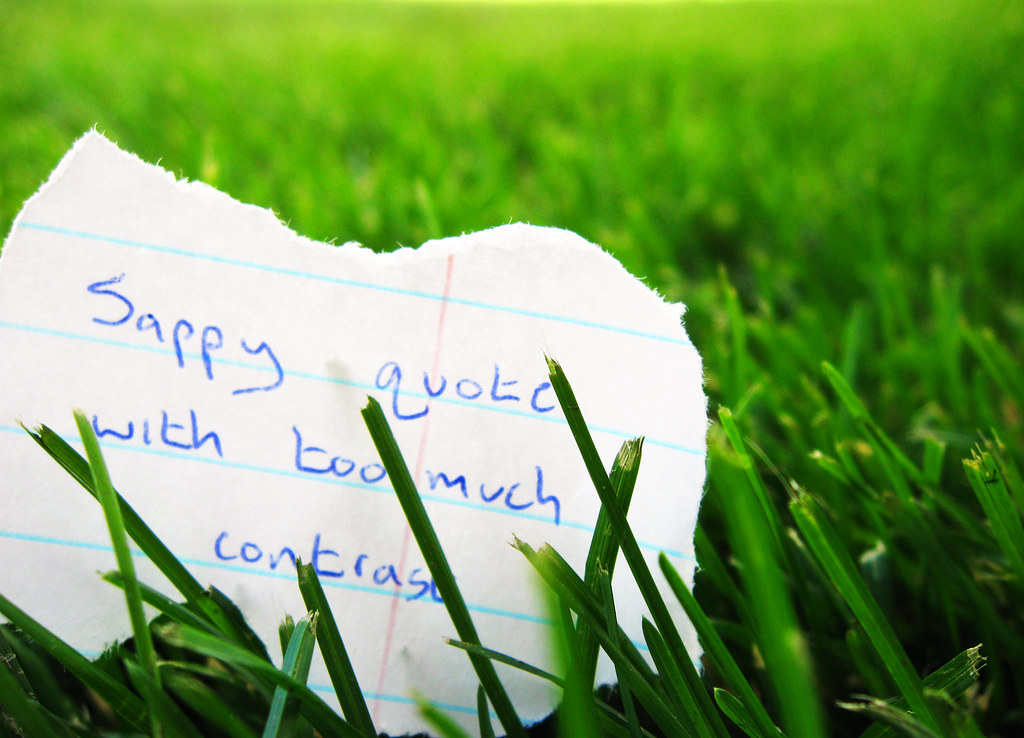click to enlarge, or see it on Flickr
To utilize a texture, you must first have a texture. I would recommend doing what I did: spending about an hour wandering around somewhere, taking all the textures you can. I came up with quite the collection at the school. Good textures are everywhere. To expose a nice texture, you want it to be fairly uniform, and frame-filling, as well as uniformly lit. Generally, a nice neutral color is also desirable, although that depends on your taste. Also, you obviously can't use a texture taken with an 8 megapixel camera on an uncropped image taken by a 12 megapixel camera. So if you upgrade cameras... go on another texture rampage.
With a wide selection of textures at my disposal, I chose a very close-up shot of some linen. The fibers were individually visible. Here's how to apply the texture:
1. Finish any color corrections, cropping, etc. you want done on your image.
2. Open the texture file.
3. Copy it and paste it into a new layer over your image.
4. Size it to fit your image if it doesn't already.
5. Change the blending mode of the texture layer to "Overlay," "Multiply," etc. Whichever gives an effect you like for that image. For the above image, I used "Soft Light."
6. Play with the opacity. This is definitely a matter of personal preference. Mine is set to 60% in the above image.
7. Use a large, soft, low-opacity eraser to tone down any areas you think are a little overdone. I knocked some of the opacity off of the areas that were out of my depth of field (and therefore blurry) because they showed the texture a little too much.
8. Layer>Flatten Image
Have some good textured images? Post links in the comments.